Guide to Improving your Greetings
Professional Voicing
We can help you record your own greetings, but we can also help with the positive image that comes with professional voicing of greetings and announcements!
We've teamed up with Holdcom, the leader in audio marketing services, to produce professional greetings and audio for you at a special, affordable price. Select your own "corporate voice" that you can come back to as required.
Learn more.
|
The following are tips to help you record better quality voice mail greetings. These tips can be followed on an individual basis; whichever you find useful.
Reduce ambient noise
Background noises such as fans, radios, street noise from a window, etc. may not be noticeable in person, but will be picked up on a recording. Try to record in a room with little echo and little background noise.
Speak louder, lower the volume of the microphone
Apple's sound preferences (in System Preferences) have an option to change the volume of many input devices, including built-in microphones. It also has a meter to show how loud you are speaking. While your first instinct may be to turn up the volume to have the meter cover the full range, it will also mean background noise will be louder too. Try to speak louder and turn the volume lower. Experiment with this setting so that you still cover a good range of the meter with your speech, but not so that it sounds like you are yelling. It is not necessary that the meter be always at the maximum, it should only peak near the maximum once in a while.

Use an external microphone
While many Macs come with built-in microphones, in some cases it is possible to pick up internal fan or drive noise. If you are hearing background noise in your recordings, it could be due to this. The price and quality of external microphones can vary greatly, so it's important to choose one that works well for voice recording that fits within your budget. Also, if your Mac does not have a sound input port, look for a USB microphone or a USB to microphone input adapter that lets you connect traditional microphones to your USB port.
Don't have a microphone? Use your telephone!
You can make a greeting by calling in to your phone from another line and leave yourself a message to use as the greeting. If you select the WAV format in PhoneValet's preferences, and then call in and leave yourself a message, you can use that audio file to import as a greeting.
The message will have some silence on the end of it. You can remove that with a sound editing program, such as the free Audacity.
Use audio editing software
While PhoneValet includes the feature to record your greetings, you may wish more control over editing them. Other software includes features such as noise filtering, amplification, and allow you to crop off any silence in your recordings. There is freeware, shareware, and commercial software that provides this functionality.
When editing a sound file, try to record it so that it covers the full range. It can be difficult to record that loud, so use the amplification function after recording. See the two images below:
|
| 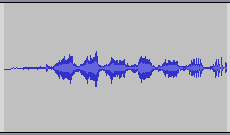
This is is not loud enough. Static may be audible after saving for the phone line |
|
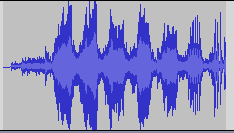
This is loud enough. The ratio of your greeting to the static is quite high - your caller will hear the greeting and not static. |
If you decide to use other recording software, record in 8kHz, 8bit mono format. This is the format that the phone company uses when transmitting phone calls. While it is not CD-quality, it will sound fine over a phone line.
|